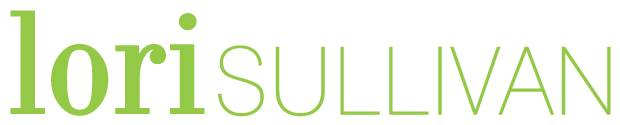I love looking at photographs others post online! It makes me feel closer to friends and family that I don’t see on a regular basis. I watch vacations, children growing up, and lots of life milestones. When I see an image that could go from “nice” to “awesome”, I feel a strong urge to download the image, edit it and message it back to them. And, if I’m completely honest, this may have actually happened a few times! 🙂
The simplest trick to enhancing an image is to use the auto editing wand in the iPhone editing tool. I went back through some of my own phone photos and picked a few to demonstrate the technique.

To make this adjustment, you click on the edit photo button, then click on the circle with dots around it in the bottom options, and finally click the wand icon. As you can see in the photo above, that simple trick fixes all the color issues with the original photo on the left.
Below are a couple more examples of how this simple technique can do a lot of the corrections a photo needs – taking it quickly from nice to great.


Once you start using the magic wand, I’m certain you will begin to love it. From there, there are several other simple editing techniques that can improve the image even more. In some cases those approaches will work better than the wand. I’ll be sharing those tips in future posts.
Let me know in the comments if you use the auto editing tool. Was it easy? Did you see improvement in your images?
Until next time, capture those memories!